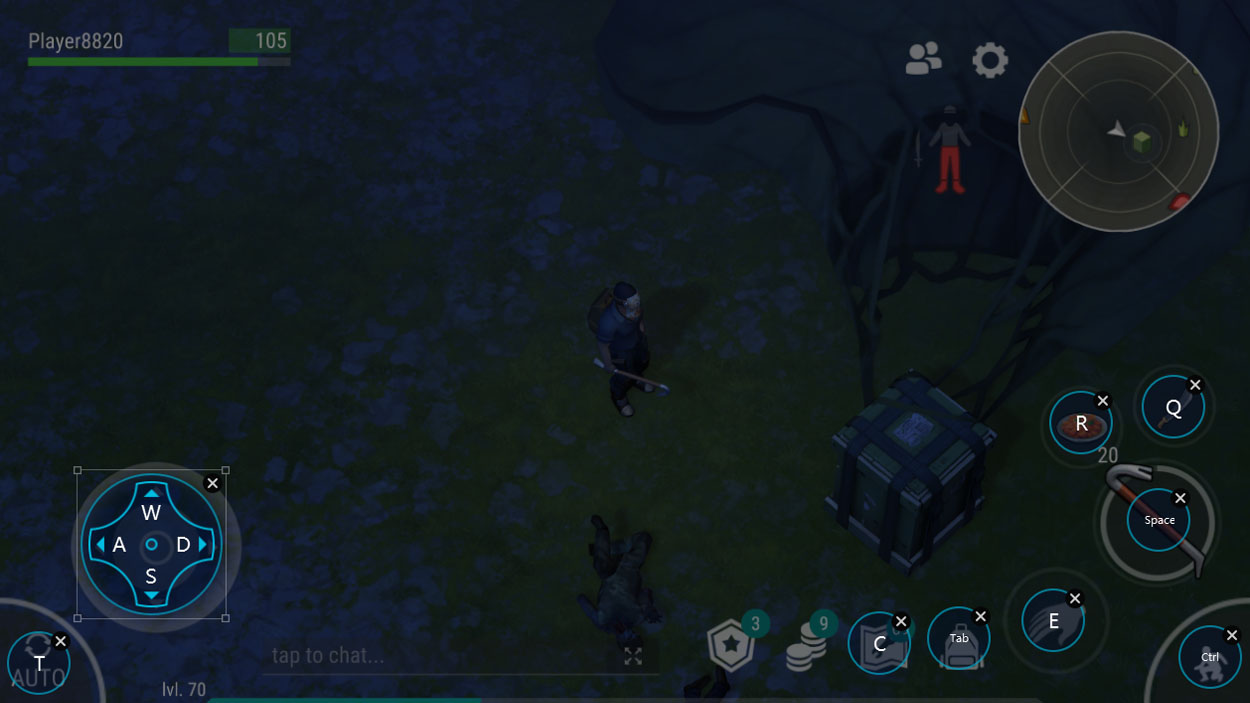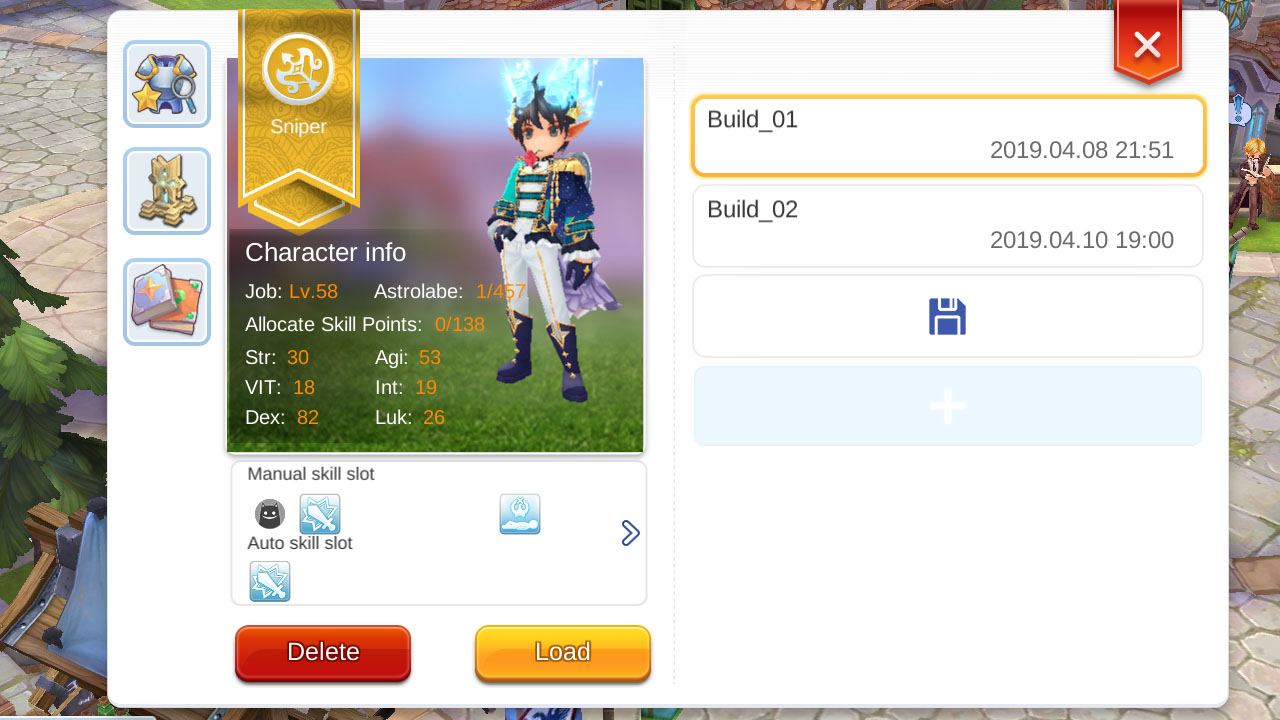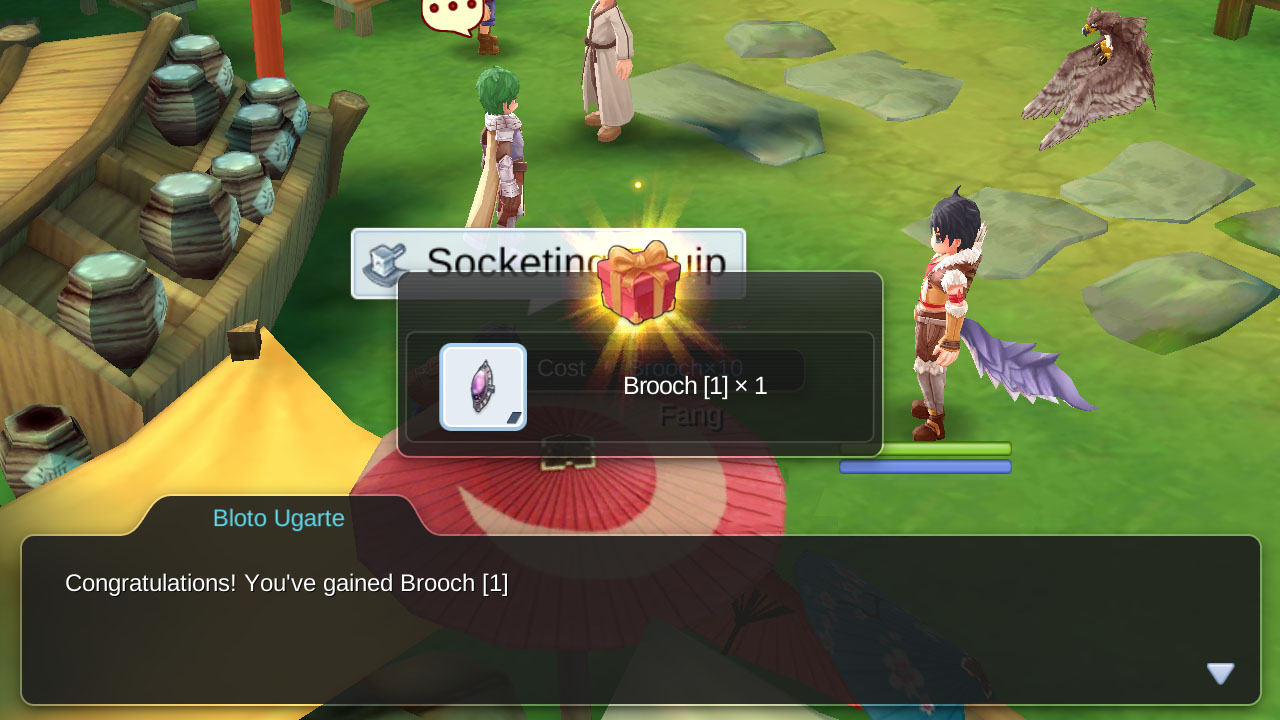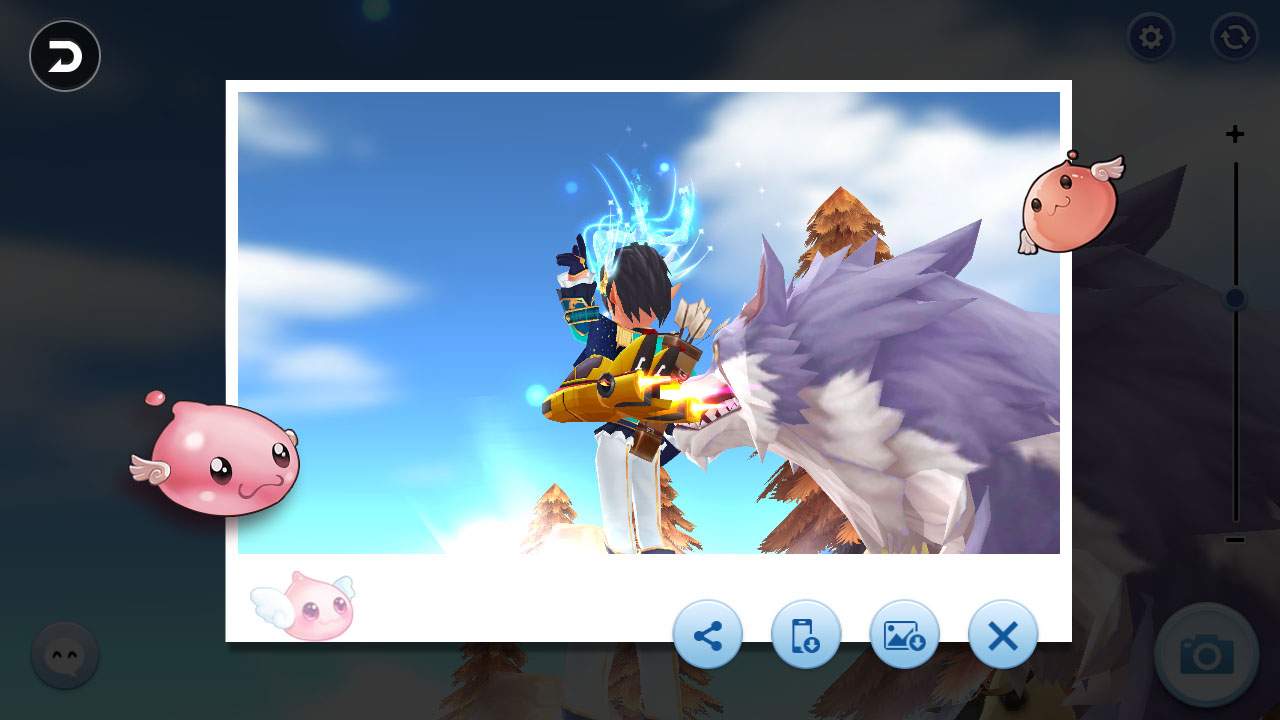Use your keyboard to play Ragnarok Mobile with Nox on PC. Does your wrist hurt from all that clicking. No more wrist pain. No more awkwardly explaining that asymmetric Popeye forearm. Share the load by using your both hands.
Setting the Keys
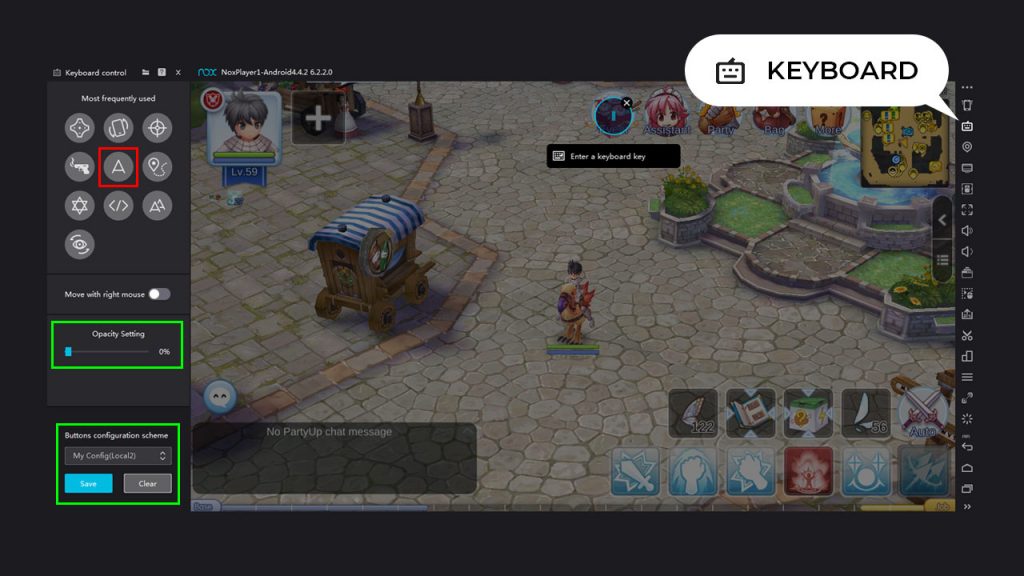
To start binding keys first open Nox then click the keyboard icon on the right hand side menu. This will open the keyboard settings panel on the left. Click and drag the “A” button (highlighted in red above) to set up single tap keys. This allocates a keyboard key to where you place the button. In other words you will be able to “tap” areas on your app by pressing assigned keys. Next to to maintain a clean interface I like to set opacity to 0, feel free to leave it at another amount to show key hints should you need a reminder of what key does what. Lastly save your setting.
Ragnarok Mobile Keyboard Settings
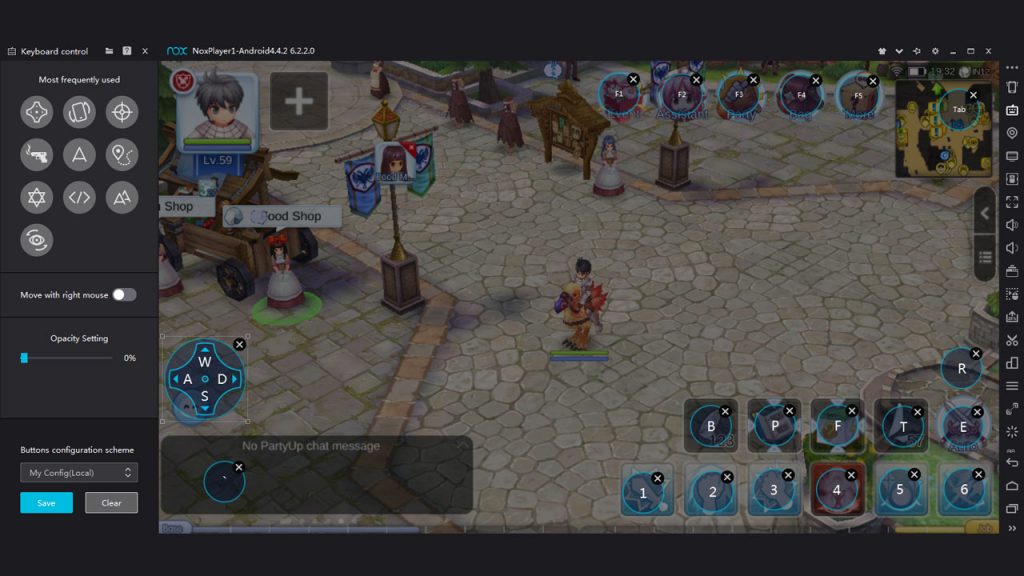
Choose whatever settings that you feel comfortable with. You can have as many or as little keybindings as you wish. To lessen that wrist strain it’s a good idea to have keys set for all buttons that are frequently used. Below are the settings I use and have found to be intuitive:
| Key | Action |
|---|---|
| F1 - F5 | Access Top Menu. (Event, Assistant, Party, Bag, More) |
| Tab | Expand Mini-Map |
| WASD | Move Character (Can be placed anywhere, but tucking away in corner ensures joystick doesn't obstruct vision on use) |
| ` | Open Chat (Can use "Esc" to close) |
| 1 - 6 | Manual Skill Bar |
| E | Open Select Monster Menu (Can tap "E" again to close) |
| B | Butterfly Wing (Will be intuitive for those who play LoL) |
| T | Fly Wing (This nicely also works whilst mini-map is expanded when fly wings are placed in the last slot) |
| F | Open Food (If placed in second last slot can tap "F" again to close) |
| P | Open Pet Adventure (Can use "Esc" to close) |
| R | I use "E" key to toggle through NPC chat however need the "R" key where NPC requires a response. |

Alternatively … you could endure the pain and just train that other forearm.
Nox keyboard disabled? Enable keyboard controls with the shortcut (Q + 1).